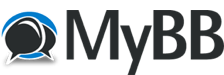03-29-2022, 10:57 AM
(This post was last modified: 12-29-2024, 01:10 PM by adminOwner2.)
Hello,
The thread below includes two steps for improving TDS GTNXi performance:
Edit 04APR2022: Thanks to AirborneGeek for creating a YouTube video explaining all these performance steps in details:
https://www.youtube.com/watch?v=naIefIcBvWw
Important Note: Microsoft Flight Simulator 2024 requires a new process exclusion as described below!
Step 1:
Thanks to TDS GTNXi user and streamer Clumsy:
https://www.twitch.tv/theclumsygeek
And with the great assessment pointed by Ryan Butterworth
We have been able to find a proper solution for customers experiencing performance degradation (FPS decrease) within MSFS and the TDS GTNXi.
As this problem occurs only on some machines and we can't correlate the exact cause, we can't have a general fix, but we can point users who experience problems to this fix.
To resolve the problem, you must add an exclusion to Windows Defender for two processes:
For Microsoft Flight Simulator 2020:
gtn_simulator.exe and FlightSimulator.exe
For Microsoft Flight Simulator 2024:
gtn_simulator.exe and FlightSimulator2024.exe
As described here:
https://support.microsoft.com/en-us/wind...01afe13b26
When clicking on Add Exclusion, select Process and then type the name and the extension, as shown above or in the picture posted at the end of this link.
![[Image: AD_4nXc8JoSgMIq5Om-l18ypkcBpu7TSlIJoqhtJ...vZvMDyoMAw]](https://lh7-rt.googleusercontent.com/docsz/AD_4nXc8JoSgMIq5Om-l18ypkcBpu7TSlIJoqhtJK8k5zGjbU8e3gOCv-DoiJ-fwdvWX-6XY7SuvVT986H0vErg0_XEFP9EWQ9VV3ujXi-FxTKrOuBAOnJZnSsLKjlHftJ3My4eAKDLGHw?key=iN8iitqeXh7cvZvMDyoMAw)
Step 2:
Note: Starting with MSFS SU10, the default rendering method is NanoVG, so this step is not needed!
Enable a different drawing algorithm inside MSFS. With the Developer Mode active, access the Options Menu, then under the Experimental section, check the "Use NanoVG for XML gauges"
This should decrease the load on the Main Thread and hopefully provide a performance increase using the TDS GTNXi as a VC Integrated option.
We want to stand by our product and assist you in getting it running correctly, so please let us know how this bug fix works. Do not worry, we will get it solved, we always do!
The thread below includes two steps for improving TDS GTNXi performance:
Edit 04APR2022: Thanks to AirborneGeek for creating a YouTube video explaining all these performance steps in details:
https://www.youtube.com/watch?v=naIefIcBvWw
Important Note: Microsoft Flight Simulator 2024 requires a new process exclusion as described below!
Step 1:
Thanks to TDS GTNXi user and streamer Clumsy:
https://www.twitch.tv/theclumsygeek
And with the great assessment pointed by Ryan Butterworth
We have been able to find a proper solution for customers experiencing performance degradation (FPS decrease) within MSFS and the TDS GTNXi.
As this problem occurs only on some machines and we can't correlate the exact cause, we can't have a general fix, but we can point users who experience problems to this fix.
To resolve the problem, you must add an exclusion to Windows Defender for two processes:
For Microsoft Flight Simulator 2020:
gtn_simulator.exe and FlightSimulator.exe
For Microsoft Flight Simulator 2024:
gtn_simulator.exe and FlightSimulator2024.exe
As described here:
https://support.microsoft.com/en-us/wind...01afe13b26
When clicking on Add Exclusion, select Process and then type the name and the extension, as shown above or in the picture posted at the end of this link.
Step 2:
Note: Starting with MSFS SU10, the default rendering method is NanoVG, so this step is not needed!
Enable a different drawing algorithm inside MSFS. With the Developer Mode active, access the Options Menu, then under the Experimental section, check the "Use NanoVG for XML gauges"
This should decrease the load on the Main Thread and hopefully provide a performance increase using the TDS GTNXi as a VC Integrated option.
We want to stand by our product and assist you in getting it running correctly, so please let us know how this bug fix works. Do not worry, we will get it solved, we always do!